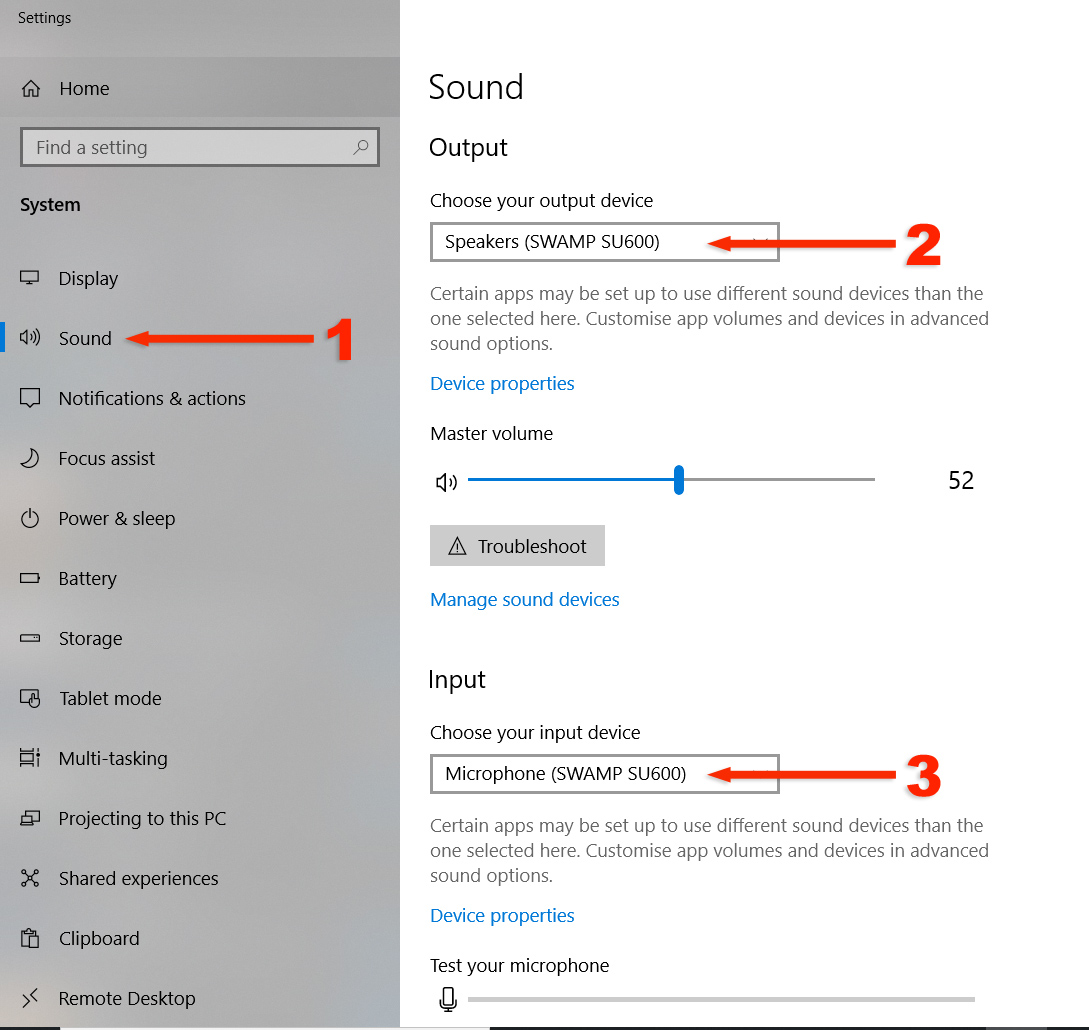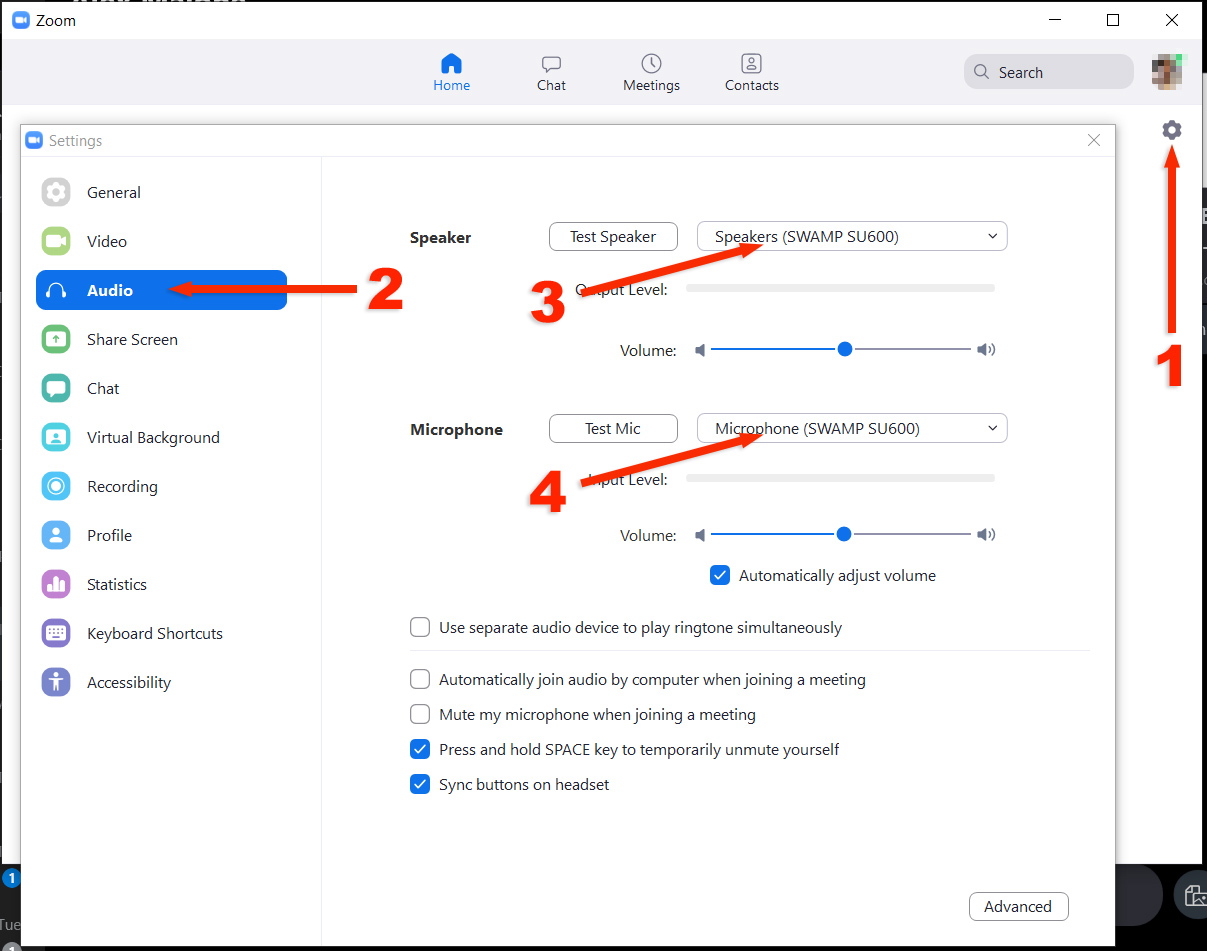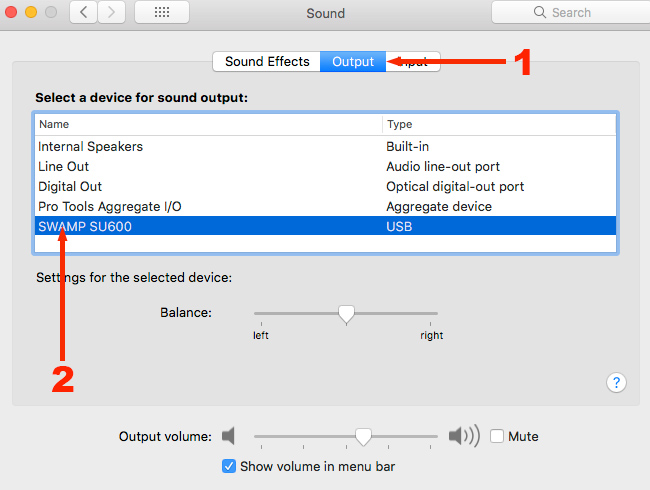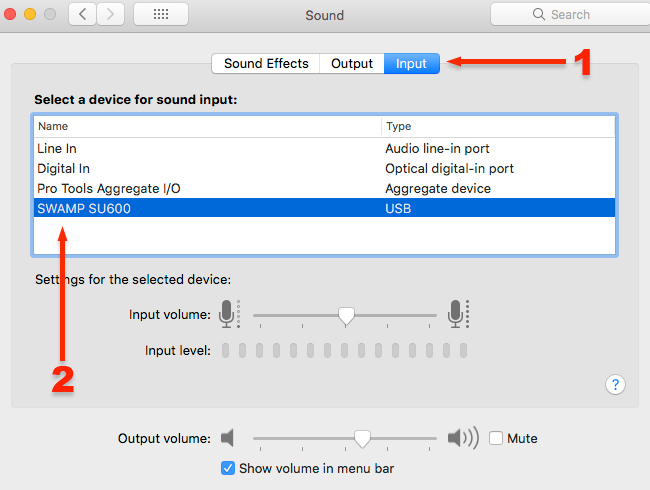|
Music teachers and students looking for the easiest way to have great sounding audio for Zoom webinars / conferences or Skype sessions, should consider a USB condenser mic like our SU600.
The SU600 is 'plug and play', and should work automatically once plugged into the computer (i.e. it gets selected as the default 'microphone' and 'speaker' in your computer "Sound" settings)
The mic itself has a headphone output with volume knob on the front. Any audio from the Zoom conference call will come through to the headphones, and you can also hear yourself through mic in the headphones. Adjust the volume on your computer (next to the "date/time" on windows, or use your keyboard shortcut buttons), and that will reduce the sound volume coming from the PC/Mac so you can get the perfect level between your mic and the Zoom audio.
Once you load up Zoom, again the SU600 should be automatically selected as the "mic" and "speaker", as it takes the default Sound settings. If you happen to have used other mics or headsets with the PC before, just before to select the SU600 as the default "communication".
SWAMP is offering both teachers and students the ability to order the SU600 at the special education price. Please contact us to setup an education account, or to request the coupon code for a one off purchase. Students, please ask your teacher to contact us to request the coupon.
|